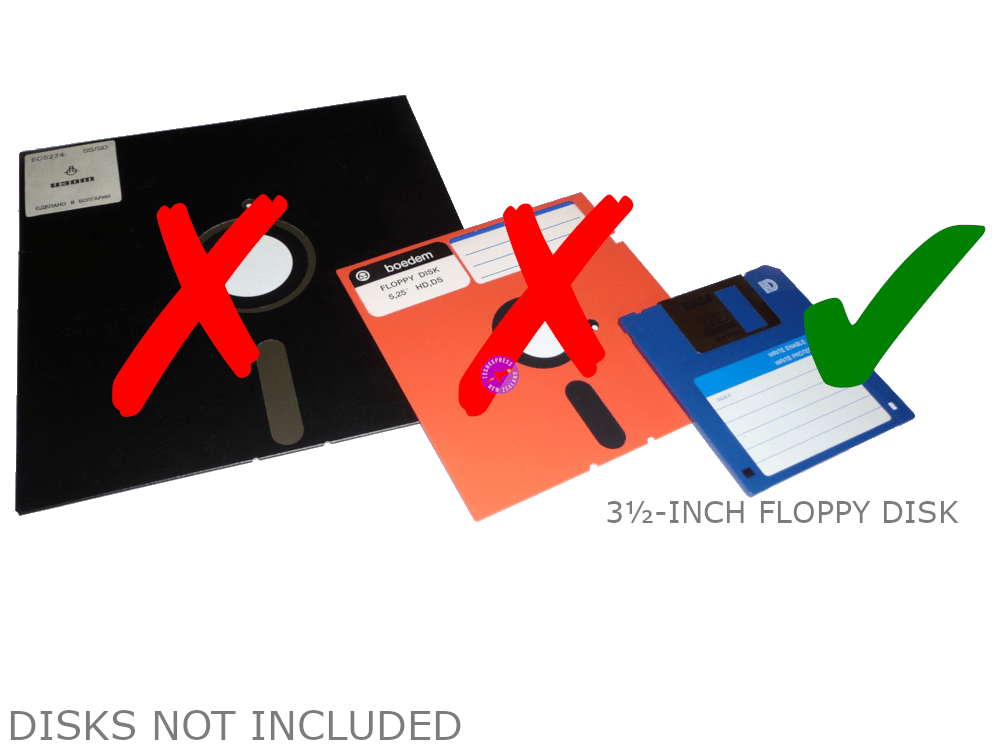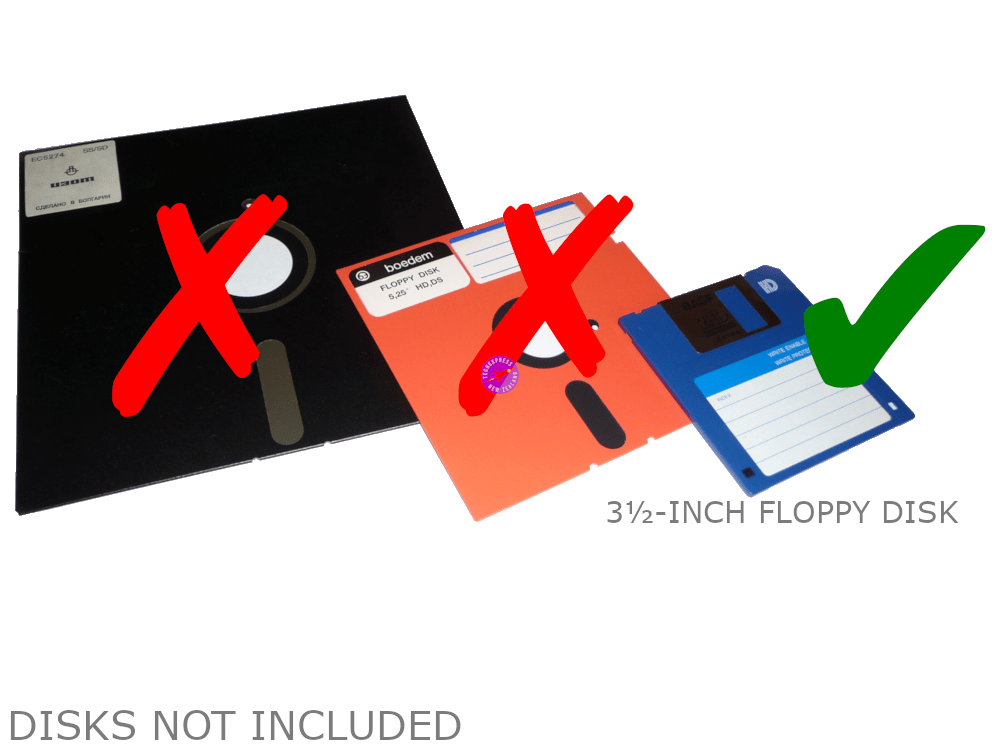Portable external USB floppy disk drive 3.5" inch 1.44mb diskette reader writer
Portable external USB floppy disk drive 3.5" inch 1.44mb diskette reader writer
Portable external USB 2.0 floppy disk drive for 720KB to 1.44MB 3.5 inch / 3.5" floppy disks.
This 3.5-inch 1.44 MB floppy diskette reader and writer drive is perfect for users of desktop, laptop, notebook & mobile computers. An ideal solution for the transfer of internet downloads and files to your collectable 286, 386 or 486 retro gaming rig. Reproduce images of retro video game install disks to complete a rare box set.
With power supplied directly from the USB port, no messy external power supply is needed. Convenient.
The case, made from black high-strength durable ABS plastic material has allowed the drive to be super slim and lightweight.
Colour: Black.
Sold as: Each.
Packaging: Bulk.
Cable length: 65cm.
Product Code: USB-35-FDD-NZ.
USB 3.5 inch micro floppy drive.
Product Category: Floppy Drives.
Power requirement from USB port: 500mA.
Product Type: External USB 3.5" Floppy Disk Drive.
Data capacity format: 720KB or 1.44MB floppy diskettes.
Package includes: 1x Black slim USB 3½-inch floppy disk drive reader-writer.
People also search for: external floppy disk drive NZ, USB floppy disk drive NZ, 3.5 inch floppy disk reader NZ, floppy disk reader for computer NZ, buy floppy disk drive NZ, USB diskette drive NZ, floppy drive adapter NZ, access old floppy disks NZ, transfer floppy disks to computer NZ, floppy disk reader for laptop NZ.
Warranty & Returns:
1 Year return to base refund or replace guarantee.
Q. Does this work on Win 10?
A. Yes. These work with Windows 10. We have tested these Floppy Disk Drives as compatible with Windows 10 on a Windows 10 Pro desktop computer.
Installation Hints, Tips & Troubleshooting:
If you are having trouble with your USB floppy disk drive, this guide will help you identify and resolve common issues. Follow the steps below to troubleshoot your USB floppy disk drive.
If you have crucial information stored on a floppy disk, it's advisable to seek the expertise of a professional data recovery specialist. Over time, the magnetic surface of floppy disks, which holds the data, deteriorates, leading to disk failure. If the contents of a floppy disk are significant to you, it's best to entrust the recovery to a specialist in data recovery services. Given that the ferrous layer of floppy disks continually degrades, accessing the data on your disk might become impossible in the future. Therefore, if your floppy disk contains essential data, it's imperative to create a backup as soon as possible. If you encounter issues such as corrupted or unreadable files on your floppy disk, it's recommended to consult a professional data recovery service provider. To find a computer support service provider in your area, see https://www.trademe.co.nz/services/domestic-services/computing
Note. As the included user guide was published before the launch of Windows 7, 8, 8.1, 10, and 11 operating systems, it will not refer to them. While the user guide may reference it, a CD-ROM is not included.
Installation:
- Insert a Floppy Disk: Insert the floppy disk into the USB floppy disk drive. Make sure to fully insert a properly formatted, known-good diskette into the USB Floppy Disk Drive before connecting it to the computer.
- Connect the USB Cable: Connect the USB cable of the floppy disk drive to an available USB port on your computer.
- Once the USB Floppy Disk Drive device is connected, reboot or restart the computer.
How to Access the Data on an External USB Floppy Disk Drive in Windows.
- Open File Explorer: Click on the
File Explorericon on the taskbar or pressWin + Eon your keyboard. - Navigate to the Floppy Disk Drive: In the
File Explorerwindow, navigate toThis PCin the left sidebar. You should see the floppy disk drive listed underDevices and drives. - Access the Data: Double-click on the floppy disk drive to access its contents. You can now read, copy, or move files from the floppy disk to your computer.
How to Access Data on an External USB Floppy Disk Drive via Command Prompt in Windows 10.
- Open Command Prompt.
- Open the Start Menu: Click on the
Startbutton or press theWindowskey on your keyboard. -
Search for Command Prompt: Type
Command Promptorcmdin the search bar. -
Open Command Prompt: Click on the
Command Promptapplication to open it. - List the Drives: In the Command Prompt window, type
wmic logicaldisk get nameand pressEnterto list all the drives connected to your computer. - Identify the Floppy Disk Drive: Identify the drive letter assigned to the USB floppy disk drive (e.g., A:, B:).
-
Change the Directory: Type
cd <drive_letter>:and pressEnterto change the directory to the floppy disk drive (e.g.,cd A:). -
List the Files: Type
dirand pressEnterto list all the files and folders on the floppy disk.
Troubleshooting:
- Ensure that the USB Floppy Disk Drive is connected to a known good USB 2.0 port. Try alternative USB 2.0 ports.
- Check the Floppy Disk: Make sure that the floppy disk is not damaged and is inserted correctly into the USB floppy disk drive.
- The USB Floppy Disk Drive does not require drivers. A driver CD-ROM is not included. While the user guide may reference it, a CD-ROM is not included.
- If applicable, ensure that Legacy USB Support is enabled in the computer's BIOS. Not all computers have the Legacy USB Support function. Proceed with caution if making BIOS changes. If unsure, use a professional.
- Issue: Floppy Disk is Not Accessible, Not Formatted, or Not Recognized by Windows. When you access a floppy disk, you may receive one of the following error messages: ' A:\ is not accessible. The device is not ready. ', or ' Disk is not formatted. The disk in drive A is not formatted. Do you want to format it now? ' or ' STOP: The disk media is not recognized, it may not be formatted.'. In this case please refer to the Microsoft support page at https://support.microsoft.com/en-us/topic/floppy-disk-is-not-accessible-not-formatted-or-not-recognized-by-windows-17c4e169-ed8d-2d5a-aaf0-fd257b80ac3a
-
Change the Drive Letter: If the floppy disk drive is not listed in
File Explorer, you may need to change the drive letter:- Right-click on the
Startbutton and selectDisk Management. - Find your USB floppy disk drive in the list of drives.
- Right-click on the USB floppy disk drive and select
Change Drive Letter and Paths. - Click on
Changeand assign a new drive letter to the USB floppy disk drive.
- Right-click on the
We welcome & answer all questions.
Questions & Answers
Have a Question?
-
Does this work with Linux?
Hi. Thanks for your question. This external portable USB floppy disk drive was designed primarily for IBM PC compatible hardware running MS Windows. While the user manual does not mention Linux operating system compatibility, and as we are not familiar with your floppy disks, hardware or Linux OS software environment, we offer a 14-day 'trial and return for refund less shipping fee' service to enable testing with your equipment.
-
Hi does this disc reader allow me to put my downloads from my computer onto floppy disc so I can use the floppy disc on my old piano keyboard.eg program sounds And if so how long would it take to ship to Tauranga?
Hi. Thanks for your question. The USB floppy disk drive can write downloaded data and files from a computer to a floppy disk. While we're not familiar with your computer, data, floppy discs or piano keyboard, we do offer a 14-day 'trial and return for refund less shipping fee' service to enable testing with your equipment. Our courier has a next working day delivery target. Rural can take a little longer.
-
I have a very old 3.5 disk dont know if it's called hard or floppy but they replaced the 5.25 and were superseded by CDs. I need to get the data from it and via usb to.a surface pro.tjat had only usb connections. Is this the device to.do it?
Hi. Thanks for your question. A 3½-Inch floppy disk can be identified by its size of 90mm × 94mm. The term 'floppy' refers to the flexible circular mylar disk inside the protective hard plastic shell that stores the data. While they are called floppy disks, they are relatively hard. Please see images for an example 3½-Inch floppy disk. This USB 3½-Inch floppy disk reader will connect to any device with a USB 2.0 port. Please do not hesitate to ask If you have any additional questions.
-
Hi. I need this urgently today. Where are you based for contactless pick up please
Hi. Thanks for your question. As much as we'd love to help, we, unfortunately, do not offer a pickup service. We can prioritise your purchase and provide a safe, contactless, door-to-door courier delivery service. While our courier typically has a next working day urban delivery target, due to Covid-19, please expect delays. If you have any questions, or if there is any other way we can help, please do not hesitate to ask. See frequently asked delivery questions at www.techexpress.co.nz/shipping
-
Hi. Is this compatible to verbatim datalife Minidisk (2S/HD MD2-HD High density)? Thanks
Hi. Thanks for your question. The Techexpress external USB floppy disk drive is compatible with most 3.5", 720KB or 1.44MB floppy diskettes. 3.5-inch floppy disks are identifiable by their size of 93.7mm x 90.0mm x 3.3mm. Please see our image for examples of 8, 5.25 and 3.5-inch floppy diskettes. While we are unfortunately not familiar with your floppy disks, we can offer a 14-day 'trial and return for refund less shipping fee' service to enable testing with your floppy disks, computer and software. Please let us know if you have any questions or if we can help in any other way.
-
Hi, do you still sell floppy disk readers and do you have them in stock?
Hi. Yes, we stock floppy disk readers. Please refer to https://www.techexpress.co.nz/products/techexpress-usb-floppy-disk-drive
-
Will this work with Windows 11?
Hi, that is a great question! Thank you for asking. Yes, the TechExpress USB 3½-inch Floppy Disk Drive is fully compatible with Windows 11. This external floppy disk drive functions seamlessly with the latest operating systems, including Windows 11.
Windows 11 has retained support for legacy hardware like floppy disk drives through its backward compatibility features. Plug the USB 3½-inch Floppy Disk Drive into any available USB port on your Windows 11 computer, and it automatically installs. Once connected, you can read, write, and transfer data from your old floppy disks, preserving those important files or accessing retro software.
This compatibility ensures you can use your legacy media on modern systems without hassle. If you encounter installation issues, your TechExpress support team can help you troubleshoot and ensure everything runs smoothly. -
Hi, I realise you've mentioned 2.0 USB ports and Legacy Support but need to ask if these floppy drives can be used with USB 3.0 ports which are supposedly backward compatible. Thanks, Brian.
Hi. Thanks for your question. These USB Floppy Drives are compatible with USB 3.0 ports.